 | Blog Tips to Help You Make Money Blogging - ProBlogger http://www.problogger.net рекомендовать друзьям >> |
- Weekend Project: Set Safe, Secure User Roles on Your WordPress Blog
This guest post is by Karol K of ThemeFuse.
One of the final steps of the famous five-minute WordPress installation is to set up an Admin account. This account, by default, is assigned to the role of Administrator, which is the most powerful user role in WordPress.
But Administrator isn’t the only role available. You can, and as a matter of fact should, use other roles when working with your blog on a daily basis.
WordPress user roles sounds like a boring topic. It sounds like something a web developer has to deal with, or an administrator, or someone with a similar job description. And that pushes user roles to the bottom of our to-do lists when we’re setting up our blogs. Even though we get exposed to the whole idea quite early, during installation, we usually ignore it completely.
If you’re new to WordPress, and the whole concept of running a site is something you’ve never done before, you might think you only need the main Admin account. This seems reasonable, especially if your blog is a single author’s work, and that author is you.
But that’s not the best approach, unfortunately. For one thing, if you only have one user account, your Dashboard will get cluttered, which lowers the usability of WordPress as a publishing tool.
Even more importantly, if you just use the Admin account, you are more prone to all kinds of attacks and hacks than if you took a more systematic approach to user roles.
Why having just one user account is a security issue
Relying on a single user account is a security issue for a number of reasons.
First of all, your username is publically visible to anyone who goes to your author archives (usually at domain.com/author/your-username). This means that if someone wants to hack into your blog, they only need to break your password.
Secondly, if your admin account gets hacked, you can lose everything—your whole blog. You can even have it permanently deleted.
This is why it’s worth knowing a thing or two about user roles, and to use the Administrator role for admin purposes only. (Also, always hide it behind a truly complex and secure password, but that’s a another story.)
What are WordPress user roles for?
Essentially, user roles define what users can and cannot do with a given blog. For instance, depending on the role, one user might have the ability to edit everyone else’s posts, while another user might not even have the ability to hit the Publish button on their own posts.
What’s all this for? If you have a multi-author blog, the answer is obvious. You don’t want to let anyone do whatever they please with your blog. (A good practice is to allow different contributors to do just the bare minimum they must do in order to get their particular jobs done.)
For a single-author blog, creating an additional account can be a solid safety measure. You can use this new account to publish content, and edit posts and pages. And whenever you have to do any administrative work, you can switch to the Admin account.
User roles in WordPress
There are five basic user roles in WordPress, and one “super-role.” They are:
- Subscriber
- Contributor
- Author
- Editor
- Administrator
- Super Admin—the super-role.
Let’s take it from the top.
Subscriber
This is the most basic role for user accounts in WordPress. Most blogs that enable user registration assign every new user account to this role.
Basically, this role doesn’t have any privileges at all. The only thing a subscriber can do is manage their profile—it provides them with access to the WordPress Admin panel, section Users > Your Profile.
Usually, this role is used as a placeholder. If someone is no longer contributing to the blog, but you don’t want to delete their account, you can simply change their role to Subscriber.
Contributor
This is the most popular user role you can give to guest posters and other regular contributors.
Every Contributor can create a new post, edit it, and then submit it for review. They also have access to the comments section and can manage comments. However, once a post is published, a contributor can no longer modify that post.
Contributors don’t have access to anyone else’s content, which makes this role perfect for working with guest authors, as mentioned before. If you’re operating a single-author blog, however, then it’s not a role that will be useful to you.
Author
This is a great role for multi-author blogs. Each author can manage their own posts, edit them, delete them, and publish them to the site. They can also access to the content once the post is published. Essentially, an Author is a Contributor with a possibility to publish posts.
Even though there are three roles above Author, it still should be assigned only to trusted members of your team—people who you consider coauthors of your blog. Giving this role to someone who you’re not in any kind of professional relationship with is not the best idea.
Editor
This role enjoys the privileges of all the previous ones. In addition, it can manage all posts (written by any author), create and edit pages, and has access to every other piece of content published on the blog, including categories and tag management.
All this makes it perfect for single-author blogs. It’s a good idea to set an Editor account for yourself, which you’ll then use to publish and manage content.
For multi-author blogs, this role should be used by the person in charge. That one editor (or a small group of editors if the blog is a bigger one) will get the deciding vote regarding every post or page.
Administrator
In a sentence: this is a role that gets access to all the Admin features. It’s the most powerful role (except for the Super Admin, which we’ll get to in a moment)—there’s no one above the Administrator.
As I mentioned before, you get one Administrator account during installation. You can create more Admin accounts later on, but I don’t advise you to do so if you don’t have a good reason.
Also, make sure that your Admin password is secure and impossible to break. Try to use as many special characters, numbers, and big and small letters in your password as possible. The more complex your password is, the better.
Super Admin
WordPress allows you to create something called a multisite setup. Multisite setup is when you launch more than one WordPress site from a single installation of WordPress. You can have as many sites as you want, but they all have to sit in different directories or sub-domains.
I’m explaining this as an introduction to what the Super Admin role is: basically, it’s someone who has administration access to all the websites in a multisite network. Hence the name “Super Admin.” Apart from that, the role doesn’t have any additional responsibilities over an above those in the Administrator role.
How to set user roles
WordPress has always been quite an easy environment to use, so setting roles is as easy as anything else. You start by going to the section of Users > Add New:
The form that gets displayed features a dropdown list, where you get to select the role you want to assign to the new user (you can do the same for existing users):
Once you hit Add New User or Update User (depending if you’re creating a new account or editing an existing one), the role will be set. In other words, your work is done. This must be the shortest how-to guide ever!
Just to wrap up, let me give you some quick tips on the role setup I advise you to use for depending on whether you have a single-author blog or a multi-author blog.
Assigning user roles for single-author blogs
This is the simplest setup possible, and it only features two user accounts:
- Administrator account for all admin tasks, as described in detail earlier in this post.
- Editor account for all content publishing tasks. This is the account you should use to add new posts, edit pages, moderate comments, and all sorts of other content-related things.
Assigning user roles for multi-author blogs
This is a more complex setup. Consider using it only if you have a bigger team of people managing your blog:
- One Administrator account for all admin tasks.
- One, or a small number of Editor accounts. These roles will take care of managing the blog’s content as a whole, doing some final editing, and making sure that all posts share the same quality.
- Author accounts for every member of your team. These people will have the possibility to publish their posts whenever they please, so you still need to be careful with these accounts.
- Contributor accounts for all guest authors, contractors, and other regular contributors. After a Contributor submits their post for review, an Editor can check it and hit the Publish button if the post meets the standards of the blog.
- Subscriber accounts as placeholders for contributors or authors who are no longer active, but might come back someday, so it’s best not to delete them permanently.
This closes the topic of user roles in WordPress. I hope that you can see their value even for single-author blogs. I, personally, have an Editor account on all my blogs, and I rarely log in to my Administrator accounts. Only when I need to perform an update or change something about my plugins or themes will I use the Admin role.
What’s your current approach to WordPress roles? Are you using user roles or are you simply doing every task from your Administrator account?
Karol K. is a 20-something year old web 2.0 entrepreneur from Poland and a writer at ThemeFuse.com, where he shares various WordPress advice. Contrary to what you might think, he doesn’t want to be the worst blogger on the planet. Don’t forget to visit ThemeFuse to get your hands on some premium WordPress themes (warning: no boring stuff like everyone else offers).
Originally at: Blog Tips at ProBlogger

Weekend Project: Set Safe, Secure User Roles on Your WordPress Blog

Переслать - Two Weekend Blogging Projects
What are your plans for the weekend? If you’re looking forward to spending some time on your blog, then this weekend’s posts might help.
Improve blog security and control
Today, we help you boost your blog’s security, and gain more control, with a tour of WordPress user roles.
This is an often-overlooked area of WordPress blog security, so if you have a clear hour to dedicate to reading and implementing the advice in this post, your blog will be the better for it.
Boost your blog’s searchabilty and rank
Tomorrow, we’ll present the learnings of one blogger whose blogs suffered the effects of Google’s panda update. Her tips and advance provide a solid to-do list that you can use to improve the quality and search-appropriateness of your blog.
The time it’ll take you to implement this advice is up to you—you can take it as far as you like. But a couple of hours should be enough to let you make some headway with the key tactics that are presented.
What’s your weekend project?
With a family of four and five days a week to devote to my blog, I tend to keep my blogging to a minimum on the weekends now. The most I usually do is check emails.
But when I started out, the weekends were my blogging time. They gave me valuable headspace to write, experiment, plan new ideas, and implement some of the advice I’d read during the week.
If you’re in this camp, I’d love to hear what you have planned for your weekend of blogging. Let us know in the comments.
Originally at: Blog Tips at ProBlogger


Переслать - A Legendary Copywriter's Secret to an Unending Stream of Ideas
This guest post is by Josh Sarz of Sagoyism.com.
I’m in love with blogging.
If you’re like me, you marvel that you have your own website. It may not be huge for a lot of people who’ve been in the blogging biz for years, but it’s huge for me.
My first few months of blogging flew by so fast, it seemed like only yesterday when I started writing online.
My first blog was about everything under the sun. Tech, Social Media, Health, Entertainment and turtles were just a few of the topics my first blog covered. I was prolific. Writing two or three blog posts per day was normal for me. I had so much to talk about.
Then came the scourge that a lot of people call writer’s block. I started fearing the blank page. I couldn’t think of anything else to write about. Social Media? I’ve written about it a lot. Entertainment? It was getting really boring really fast. I ran out of ideas.
Sound familiar? I’m pretty sure that I’m not the only one who has experienced this before. Coming up to your blog, facing a blank page and wondering for hours on what to write about. I’m also sure that a lot of people will be experiencing this in the future.
That’s why I’ll be telling you about the secret I learned to getting an unending stream of knowledge and ideas. With this in your creative arsenal, you won’t even have to worry about what to write today, tomorrow and the day after that.
The secret is incubation
This isn’t my idea, by the way. I read about it in a book by legendary copywriter Joseph Sugarman. If you don’t know him, then you should. I’ve learned a massive amount of knowledge from his book. I know you will as well.
Joe talked about how he gets creative ideas for his copy. Want to know one of his secrets? He got off his butt and did something else.
“What’s this ‘incubation’ that you speak of?”, you might ask.
It’s the process of getting your mind out of your work, and giving it time to rest. To make it even more simple, it means you get out of you chair and do something else. Don’t even think about what to write for your blog.
“How am I supposed to know what to write if I don’t think about it?”
I know it sounds counter-intuitive, but it works. It really does. The logic behind it is that your mind is always at work. No matter what you do, whether you’re brewing your favorite coffee, or watching Disney’s Up, or even when you’re out partying, you’re brain is constantly absorbing everything that you see, hear, feel, taste and smell.
So don’t worry if you’re not burying your face in your computer. You’re still working. Trust me.
I’ll tell you the reason as to how this will work for you later. But first, let’s talk about the two kinds of knowledge.
- General knowledge: This is simply the basic kind of knowledge that you get from experiencing everything in your life. When you’re watching the Discovery Channel, or seeing how your mom cooked dinner back when you were a kid, or the time when you were learning how to draw your favorite superhero … all this would account to growing your general knowledge.
- Specific knowledge: This type of knowledge is what is also called ‘niche’ knowledge. This is the knowledge that you get from studying how to write great copy, or how to perform open-heart surgery, or the specific temperature that cooks the perfect fried chicken.
The difference between the two is: general knowledge comes as you experience the world and what it has to offer, while specific knowledge, on the other hand, is something you learn when you have to study or do a certain amount of research.
Have you guessed what kind of knowledge the incubation process can give you?
The power of general knowledge
This is the backbone of your creativity. While specific knowledge will give you the info you need to be an expert on a topic, general knowledge gives you the ability to be flexible with just about anything.
This is also the driving force behind an unending stream of knowledge and ideas. Growing your experience with a variety of things outside your blog will add up to your creative arsenal.
Never again will you have to worry about what to write. Never again will you worry about how you want to portray your next big idea. Never again will you have to fear the blank page.
Now I’ll tell you how you can use your general knowledge to your advantage.
Putting it all together
We know how important taking time off from your blog is. We also talked about general knowledge, and what it can do for your creativity.
Now let’s put it all together and get those creative juices overflowing. This is another tactic that I’ve learned from Joseph Sugarman’s book. It’s not his idea this time, but it’s brilliant nonetheless.
We’re now going to apply what we’ve learned through our everyday experiences to think of unique ways to write your next post. If you think that you don’t have enough general knowledge to work with, think again.
You know more than you think you do. A lot more. So don’t worry.
The technique that I’m talking about is called Lateral Thinking. It’s a process of solving problems using indirect and creative means, usually with ideas that seem totally unrelated to the main topic.
Joe talked about how Edward de Bono’s device, the “Think Tank”, can help you with your creativity. You pick three random words out of a huge pile, and relate them to your topic.
Now let’s apply this to your blog post. This is where it gets interesting.
You have to write you next post while incorporating those three random words. What a challenge! And a fun one at that. This will force your brain to search your vault of general knowledge. You don’t have to be an expert at these random words, you just need to know how to tie them all in to your topic.
Why is it fun? What does it do to help with my blogging?
- Your blog post won’t sound dry, so your readers will have a better experience reading your posts.
- It’s going to attract another type of reader aside from the usual ones, growing your audience in the process.
- The exercise trains your brain to be more creative, so you’ll get better and better every day, and won’t have to even worry about what to write about.
- The entire post will generally sound better with a story. People love reading a story. It captures their attention, and if done right, would compel your readers to read your entire post. Not bad.
But wait, isn’t using three unrelated words a bit too had?
I admit, it’s a little shocking to do at first, but it gets easier in time. Don’t worry, because you don’t have to go “by the book” and use three words. You can choose to go use the Easy mode, and just pick out one unrelated word. As you get used to applying this technique when you’re brainstorming, you can move on to Normal mode (two or three words) and then finally to Hard mode.
I used the same technique to brainstorm a topic to write this guest post on Problogger. I only picked two random words (I chickened out of using three), which were “love” and “sleep.”
You don’t need to have your own Think Tank device to do this. Being the lazy guy that I am, I just searched on Google and found a site where I could generate up to eight random words.
Get those ideas flowing like crazy
It’s going to be so easy, I promise. And fun, too. You now know that in order to get an unlimited amount of ideas, all you have to do is stop working and do something else. Go watch some TV, read a book, train your dog how to sniff out firecrackers, go swimming, hang out with your family—do just about anything.
You’ve also learned how to apply lateral thinking when brainstorming ideas for your next blog post. I’ve given you a link to a page where you can get up to eight random words. You now know how to get creative and search the vault in your brain for ideas.
The best thing about this is: it’s totally free, and you can start doing it right this instant. So get out there and do something else. Forget about your blog for a while. When you come back, so fresh and revived, you’ll be ready to take on that blank page.
This is what I’ve learned to do, and it has helped me tons. I hope it will help you tremendously, as well. But this is just one idea, and there are lots more out there. What do you do to battle the blank page? Has it worked for you? What else can you add to this topic?
Josh Sarz is a freelance copywriter and the founder of Sagoyism.com where he talks about Copywriting and Content Marketing for the Digital Entrepreneur. Click through to grab the ‘Lowdown on Content Marketing‘ free report right now.
Originally at: Blog Tips at ProBlogger

A Legendary Copywriter’s Secret to an Unending Stream of Ideas

Переслать
 |  | Клуб Мамбини — это скидки для мам. Регистрируйтесь! |
| rss2email.ru |
| rss2email.ru | отписаться: http://www.rss2email.ru/unsubscribe.asp?c=12354&u=1052515&r=672244627 управление подпиской: http://www.rss2email.ru/manage.asp партнерская программа: http://partner.rss2email.ru/?pid=1 |
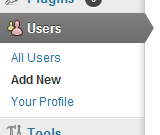
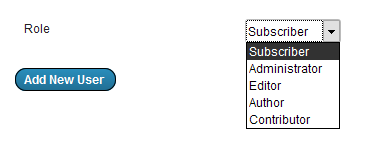
Комментариев нет:
Отправить комментарий